Faceted Search
With Ucommerce comes the ability to do faceted search on any index generated. Usually Faceted search is used in products listings. This article will teach you how to:
- What facets are
- Configure facets in indexes
- Use the Facets API in Ucommerce
Facets Overview
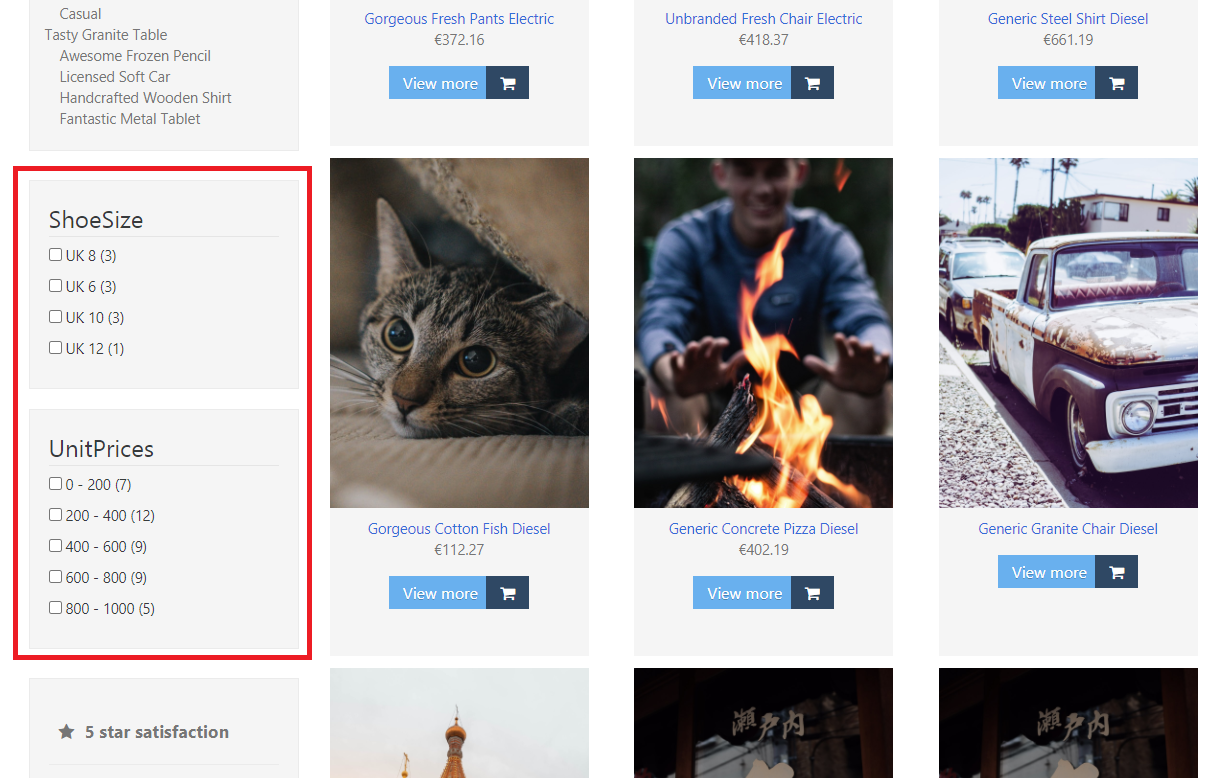
Faceted search is the ability to narrow a search based on one or more dimensions like Color, Size, Fabric, Price etc. As shown in the image above it is usually presented by the user as a lister of filters that can take many forms. Common for all presentations are that the user decides based on a set of predefined filters. Usually they are attributes that uniquely identify a certain product.
In Ucommerce you can setup your index definition to define what properties on your products (fixed or properties defined by definitions) should be generated as facets. Once this is done, all your queries against the product index will automatically be able to generate available facets and values.
Index Definition
To configure your facets you must first create an IndexDefinition which defines fields (and facets) available in the index. If you are interested in how to do this, or learn more, you can read about index definitions here.
Standard Facet Fields
When you want to create a facet field, your index definition needs to define the field to be part of the index in the first place.
this.Field(p => p["Colour"], typeof(string));
this.Facet("Colour");
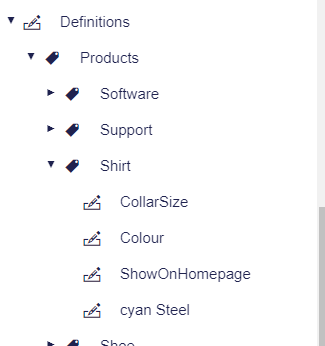
In the example above we define a field in the index called Colour. This is either a standard field, or a dynamic property stored on the product based on a definition like shown on the image above.
All the products with this value will now be possible to facet on, and the search APIs will automatically retrieve all values possible.
Multi Value Fields
If you have defined an enum multi select, for example available colors or the like, you can have the API automatically split this the correct way into multiple possible values.
So if you have both Red and Green for your multi-value field, you'll be able to find said product by filtering on either Red or Green or both values in one go.
To achieve this mind the code sample below to configure a field as a multi-value field.
this.Field(p => p["multivaluefields"], typeof(IEnumerable<string>));
this.Facet("multivaluefields");
Automatic Language Translations of values
As each index are language specific, the facets will automatically adjust based on the language, so if you have defined your custom fields to be multilingual, the correct translations will automatically be there, making this very flexible without any further configuration for the indexes.
Price facets
Price facets are special and needs to be configured individual as compared to other fields. OOTB you are usually only interested in having the unit prices as facets.
this.PricesField(p => p.UnitPrices);
Facets Models
The models to display facets for the visitors similar to the image in the top of this article, can be seen below.
Ucommerce.Search.Facets.Facet
Name
- Return type
string
DisplayName
- Return type
string
TotalCount
- Return type
uint
FacetValues
- Return type
IList<Ucommerce.Search.Facets.FacetValue>
Ucommerce.Search.Facets.FacetValue
Value
- Return type
string
Count
- Return type
uint
Facets API
Once you have your index definition configured, you are ready to consume the API that allows you to search via facets in your indexes. The typical use case is faceting on product listings.
Ucommerce.Api.ICatalogLibrary.GetFacets
Additional overloads to this method exists
- Return type
IList<Ucommerce.Search.Facets.Facet> -
Arguments
-
System.GuidcategoryId -
Ucommerce.Search.Facets.FacetDictionaryfacets -
System.UInt32skip -
System.UInt32take
-
Calling the API
var catalogLibrary = Ucommerce.Infrastructure.ObjectFactory.Instance.Resolve<Ucommerce.Api.ICatalogLibrary>();
catalogLibrary.GetFacets(categoryId, facets, skip, take);
You can also consume the raw ISearch interface in case you are doing something more custom and apply facets to that search.
var userSelectedFacetsForSearch = new FacetDictionary();
userSelectedFacetsForSearch["Color"] = new[] {"red", "blue"};
Ucommerce.Search.ISearch<Ucommerce.Search.Models.Product> search = Ucommerce.Infrastructure.ObjectFactory.Instance.Resolve<IIndex<Ucommerce.Search.Models.Product>>().Find();
//Get resultset with products
ResultSet<Product> products = search.Where(userSelectedFacetsForSearch).ToList();
//Get facets
FacetResultSet<Product> availableFacets = search.Where(userSelectedFacetsForSearch).ToFacets();
