Setup Ucommerce to Include Secure Trading as a Payment Method
Ucommerce comes with built-in support for Secure Trading payments. This guide will walk you through getting Ucommerce to work with Secure Trading for payment processing.
Capabilities
Secure Trading is one of the payment providers which support the Authorize, Acquire, Cancel, and Refund functionality. You can see how to enable this General Setup of Payment Methods in Ucommerce.
Settings in Ucommerce
If you haven't completed the steps from the General Setup of Payment Methods in Ucommerce document you need to do that before you move on.
When the payment method is created and saved as described in General Setup of Payment Methods in Ucommerce. The back-end displays the different settings you can set for Secure Trading.
Now we need to edit the Secure Trading configuration settings for the payment method.
Finding Sitereference
The site reference for the payment configuration.
Finding AcceptUrl
The url that the user will be redirected to when the authorization process went well
Finding DeclineUrl
The url that the user will be redirected to if the authorization process are declined by Secure Trading
Finding Key
The key to be included in the hash. Provided by Secure trading.
Finding InstantCapture
True/False whether instant capture is On or Off.
Finding WebServiceAlias
webservice alias to be used for authentication in web service requests. Provided by Secure trading.
Finding WebServicePassword
webservice password to be used for authentication in web service requests. Provided by Secure trading.
Settings in Secure Trading
Now you need to login to https://myst.securetrading.net/ to configure the gateway to match our needs. There's several options. We need to configure Payment page redirects. Please note that Ucommerce does not support notifications out of the box.
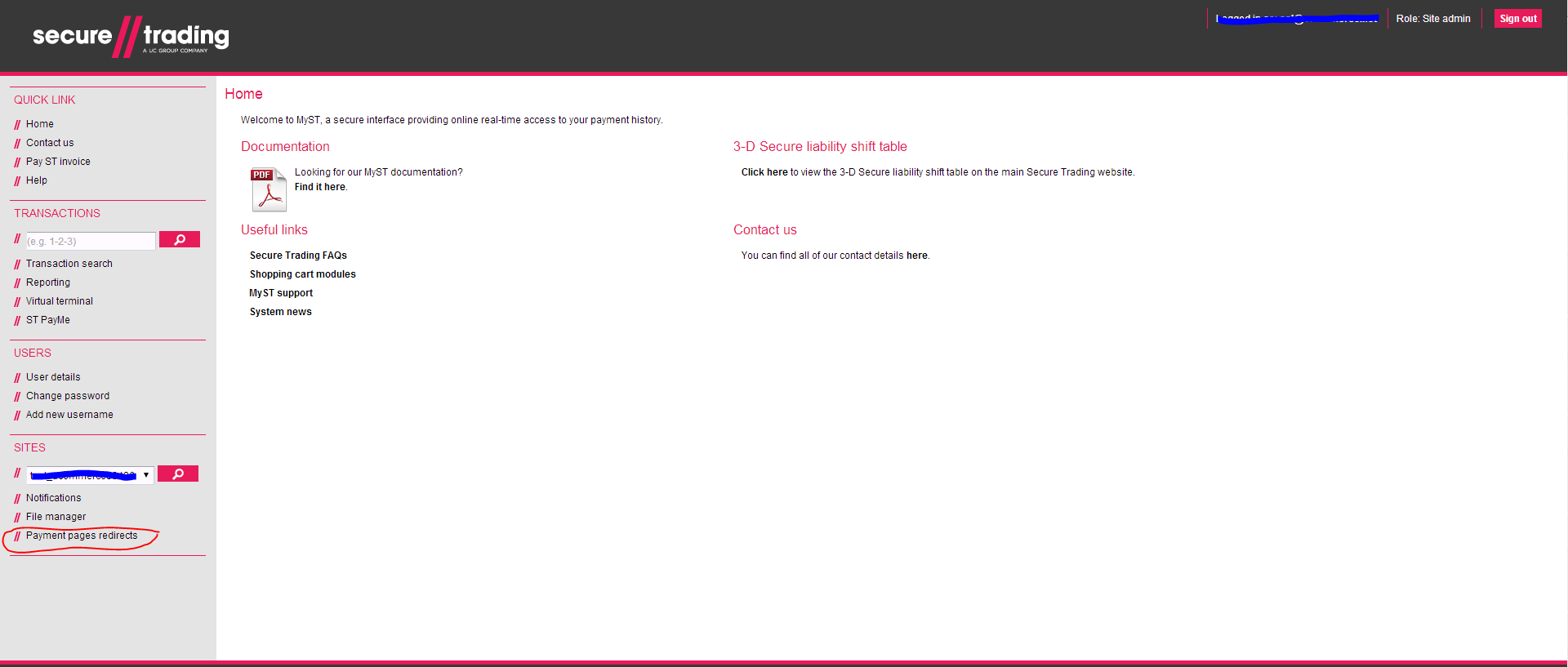
configuring conditions and actions for payment redirects.
The first thing to setup is payment page redirects.
You need to create a new condition and a new action which will result in payments running back to your site.

Creating a condition
When creating the new condition make sure to check off ALL checkboxes in: Accounts,Payment types,Error codes and Currencies. In Requests you will only want to check off Auth. These settings ensure that every auth request regardless of state will trigger a new action (redirect to your page)
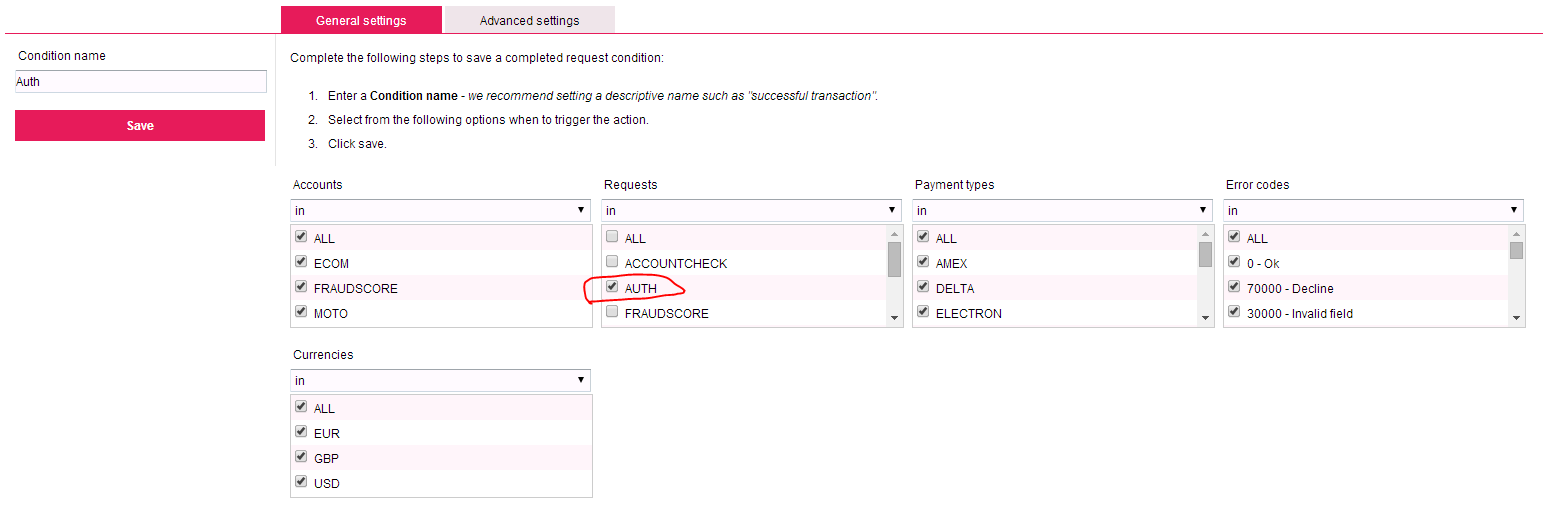
Creating the action
Now you need to configure the action, which is the url that you want to be redirected to.
you want the url to match: http://<yoursite.com>/<paymentmethod-name>/PaymentProcessor.axd
You need to replace <yoursite.com> with domain of your site. In my case it's u6 You need to replace <paymentmethod-name> with the name of the payment method you created. In my case i used 'Secure Trading' so i wan't the name to be 'Secure%20Trading'. For simplicity you can set the name to be without spaces or any special characters. You can use Display Name to present it in a prettier way for the customer.
The final Url for me would be: http://u6/Secure%20Trading/PaymentProcessor.axd
Under field selection you must in custom fields add 'paymentreference' and 'AuthRequestParameter' Under field selection in 'standard fields' you must check the following:
- acquirerresponsecode
- acquirerresponsemessage
- acquirertypedescription
- authcode
- errorcode
- mainamount
- orderreference
- securityresponsepostcode
- securityresponsesecuritycode
- settlestatus
- sitereference
- status
- transactionreference
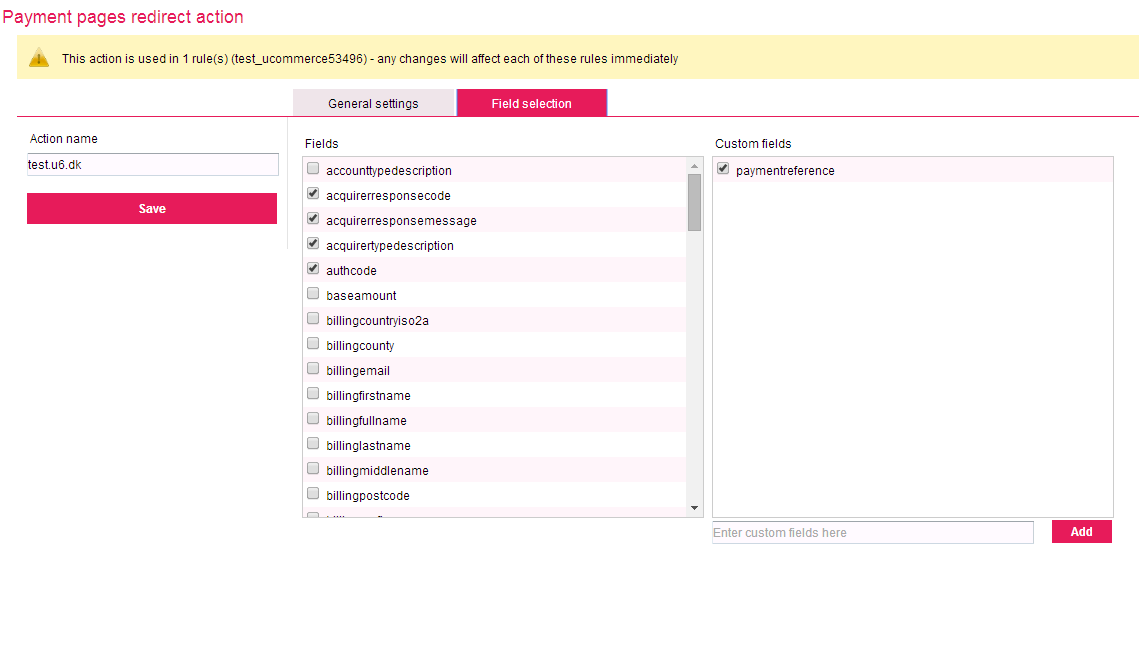
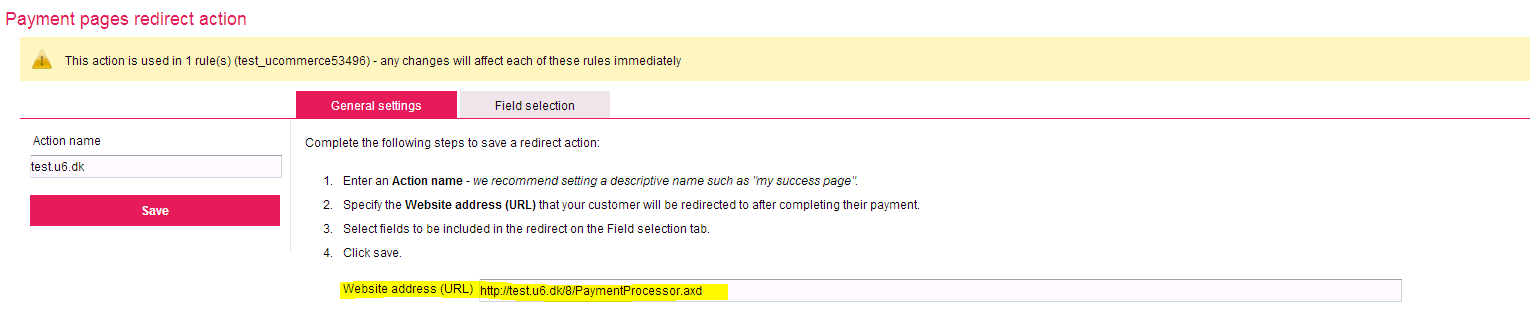
Contact Secure Trading to setup hashing and xml requests
You must now notify SecureTrading that you want to process payments through payment pages using http post and make requests using xml in their webservices. Unfortunately you must contact support and cannot configure this yourself.
You need to tell them your sitereference and which keys they should include in the hash.
The keys you want them to include in the following order is (this part is important):
- currencyiso3a
- mainamount
- orderreference
- sitereference
- settlestatus
- password
For this you need to contact their support at [email protected].
The result is a password that you need to save for later use (the last parameter used in the hash).
You also want to contact support to setup XML webservice credentials used for transaction update (capture and cancel) and refund requests. They will setup a username and password that you also need to save for later use.
