Setup Ucommerce to Include Payer as a Payment Method
Ucommerce comes with built-in support for Payer payments. This guide will walk you through getting Ucommerce to work with Payer for payment processing.
Capabilities
Authorization is available for all plans with Payer. Payer don’t support remote acquire (capture), refund, or cancel of payments. When an authorization is made the payment is automatically captured and cannot be overridden using configuration. To refund a payment, you must use the Adminweb.
Settings in Ucommerce
If you haven't completed the steps from the General Setup of Payment Methods in Ucommerce document you need to do that before you move on.
When the payment method is created and saved as described in General Setup of Payment Methods in Ucommerce. The back-end displays the different settings you can set for Payer.
Settings in Payer Administration Panel
Changes needed in the Adminwebb, so it will work with Ucommerce.
Payment Methods
-
Click “Inställningar”.
-
Click ”Betalsätt”.
-
Make sure the top radio button is selected. If it’s not, select it.
-
Click the “Spare” button.
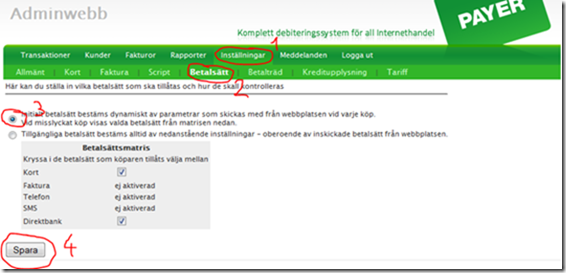
Debug options
-
Click “Inställningar”.
-
Click ”Allmänt”.
-
Make sure all three checkbox’s are unchecked, if not do it.
-
Click “Spara”.
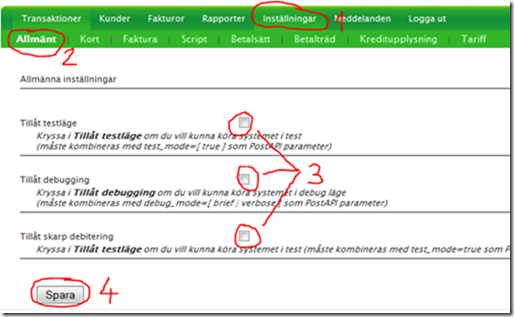
Setting properties for the Payer
Under "the common tab" on your payment method, you'll find the different fields to configure the details related to the payment gateway.
Finding agentId, key1 and key2
In the compressed starting package, "Startpaket", you can find the Agent ID and the keys beneath the catalog "Resources", in the files called "PayReadConf.*".
Finding testMode
This setting must match the configuration in the Adminwebb. If you followed the steps in “Debug options” above, you should set this to “False”, indicating that we are running in production.
Finding callback
Leave this at “(auto)” if in doubt.
Finding acceptUrl
Url the user is returned to after successfully authorizing her credit card.
Finding cancelUrl
Url the user is returned to if she cancels a purchase.
