Setup Ucommerce to Include eWAY Australia as a Payment Method
Ucommerce comes with built-in support for eWAY payments. This guide will walk you through getting Ucommerce to work with eWAY for payment processing.
Capabilities
At the moment, the eWAY API only supports instant payment, which means that refunds or cancel payments is not possible.
Settings in Ucommerce
If you haven't completed the steps from the General Setup of Payment Methods in Ucommerce document you need to do that before you move on.
When the payment method is created and saved as described in General Setup of Payment Methods in Ucommerce. The back-end displays the different settings you can set for eWAY.
Please note that eWAY only supports Australian dollars (“AUD”).
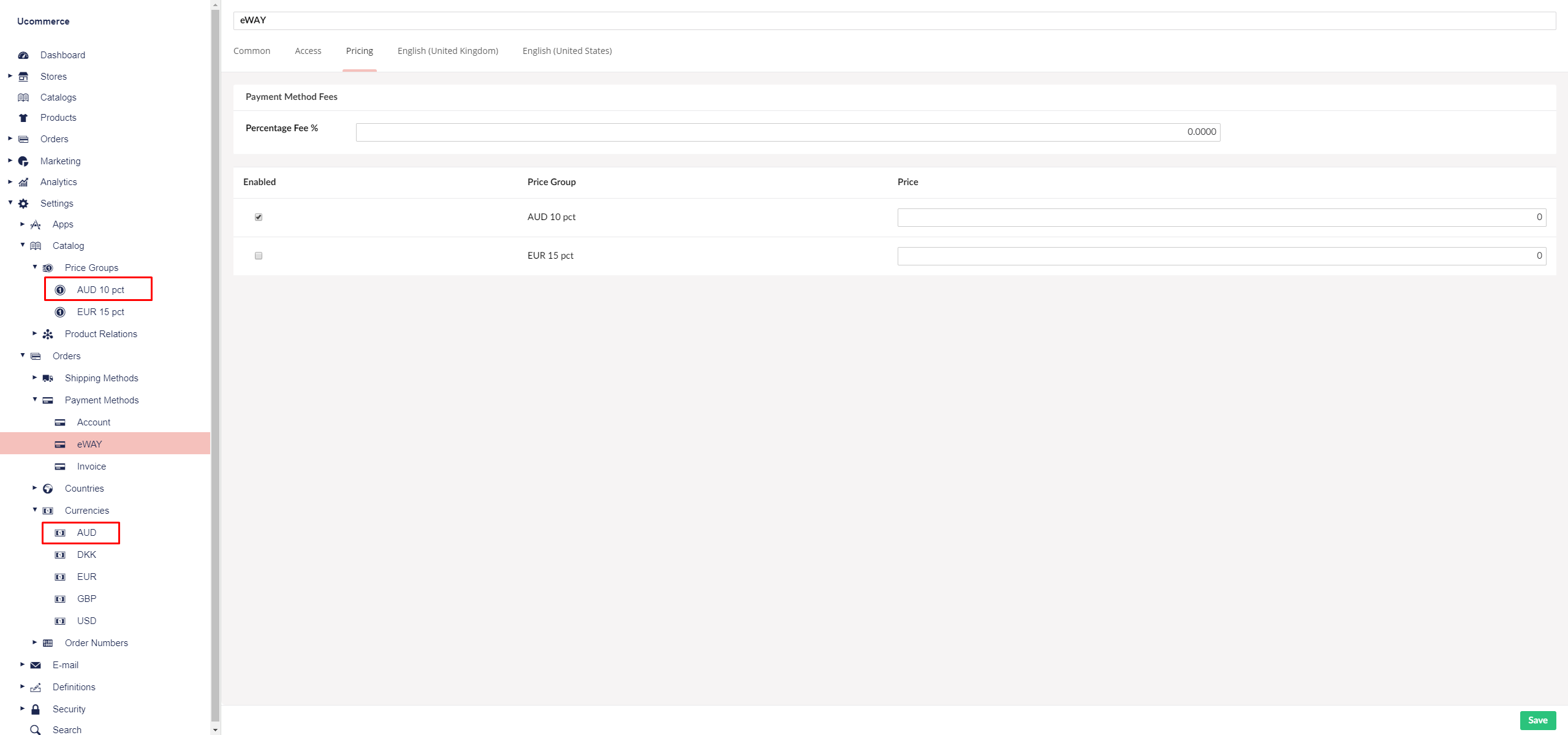
If AUD does not appear under the pricing tab follow the next step ”Setting up Australian dollars at currencies” to add Australian dollars under currencies. Otherwise click the save icon and you’re done.
Setting Up Australian Dollars at Currencies
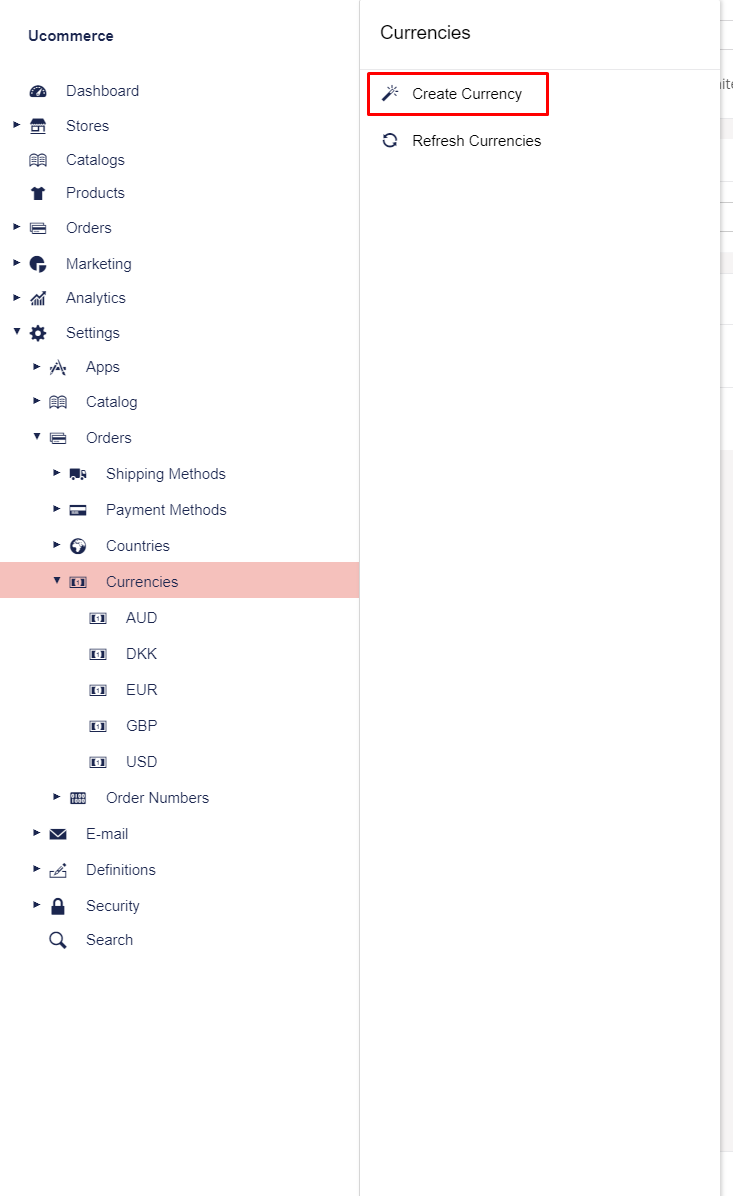
Right click the currencies leaf and click create. The ISO code for Australian dollars is “AUD”. When you’re done, click the save icon. That’s everything in the Ucommerce interface. Proceed to “2.0 Editing the EWay.config file”
Configure EWay Payment Method
Now we need to configure the EWay payment method in order to match your environment.
customerId: must be found at your sandbox environment at https://sandbox.myeway.com.au/gbc/login.aspx at the bottom of the page after you have logged in using your account credentials.
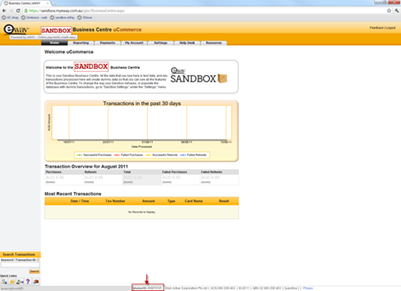
username: corresponds to your eWAY account username
callbackUrl: no need to configure
cancelUrl: this is the page the customer would be redirected to after a cancellation at the secure payment page at eway.
acceptUrl: this is the page the customer would be redirected to after a successful payment at the secure payment page at eway.
Both the cancelUrl and acceptUrl is a local web in your website such as “orderconfirmation.aspx”
Now everything is configured to your webpage and should work as intended.
