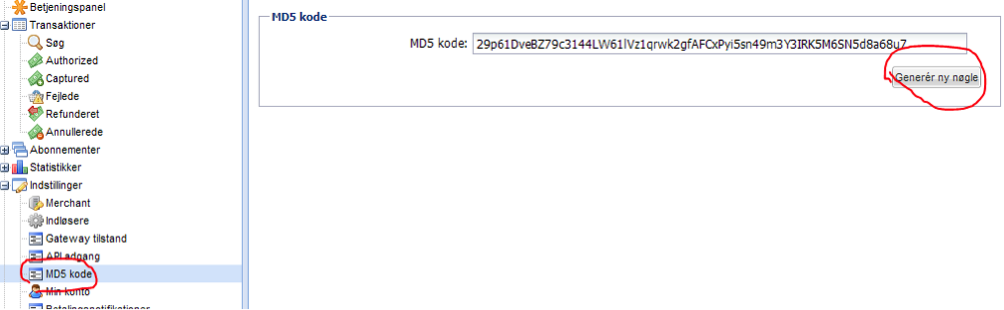Setup Ucommerce to Include QuickPay as a Payment Method
Ucommerce comes with built-in support for Quickpay payments. This guide will walk you through getting Ucommerce to work with Quickpay for payment processing.
Capabilities
QuickPay is one of the payment providers which support the Authorization, Acquire, Cancel, and Refund functionality. You can see how to enable this General Setup of Payment Methods in Ucommerce.
Settings in Ucommerce
If you haven't completed the steps from the General Setup of Payment Methods in Ucommerce document you need to do that before you move on.
When the payment method is created and saved as described in General Setup of Payment Methods in Ucommerce. The back-end displays the different settings you can set for QuickPay.
Some of the below information are found in the Quickpay manager, so start by logging in, if you aren’t already.
Finding instantCapture
True/False whether instant capture is On or Off.
Finding the callback URL
Leave this as “(auto)” if in doubt.
Finding the accept URL
URL the user is redirected to, after a successful credit card authorization. Can be a relative URL, e.g. /store/confirm.aspx
Finding the cancel URL URL the user is redirected to, after a purchase has been cancelled. Can be a relative URL, e.g. /store/cancel.aspx
Finding the merchant number
The merchant number is unique for your account. This can be found in the Quickpay manager, in the menu: “Indstillinger -> Merchant”, in the column “QuickpayId”.
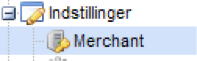
Finding the MD5 key
The MD5 key can be found in the menu: “Indstillinger -> MD5 kode”, in the column “MD5 kode”.
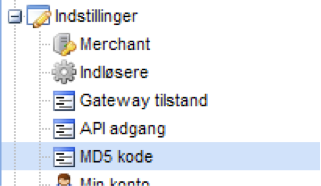
Finding the API key
The API key is used for all cancel, acquire and refund operations. The Key can be found in the menu: “Indstillinger -> API adgang”, in the column “API Nøgle”.
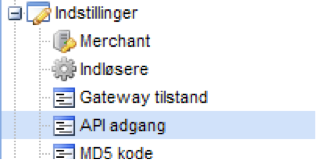
Test mode
Make sure that “Test Mode” is not active, if you are setting up a production environment.
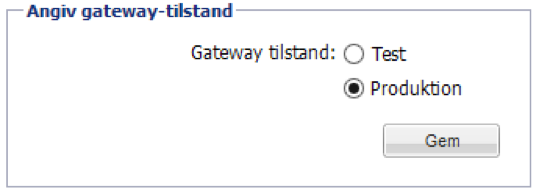
Settings in Quickpay manager
Choose either “Custombuild” or “Ucommerce” in the “Shopsystem” column in “Indstillinger -> Merchant”.
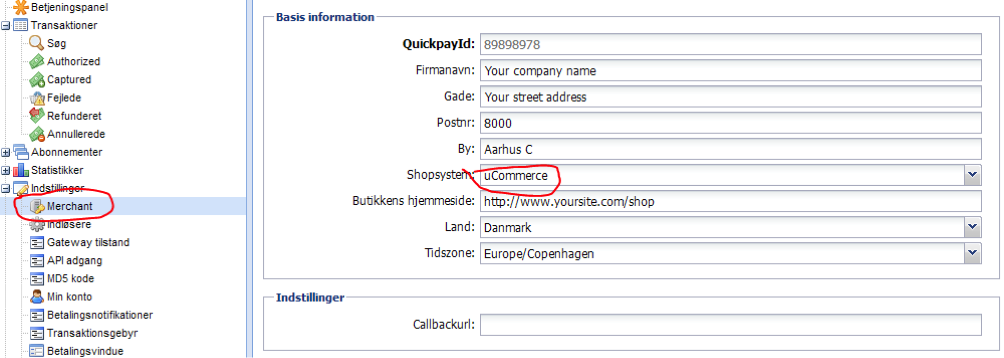
Make sure you have generated an API key in “Indstillinger -> API adgang”.
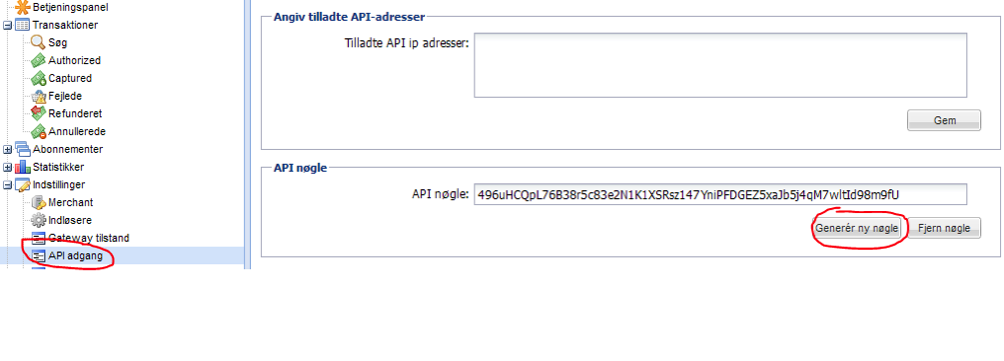
Make sure you have generated an MD5 key in “Indstillinger -> MD5 kode”.