What version am I on right now?
In case you're interested in knowing what version you are running, you can check this information in the database.
Ucommerce has a table called uCommerce_SystemVersion in which this information will be revealed.
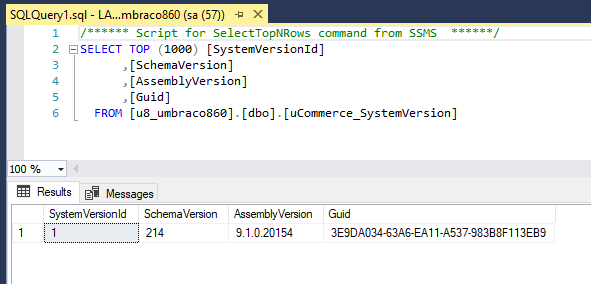
Version number
The version number will be revealed in the AssemblyVersion column on the table. It will have the format 'x.x.x.xxxxx'.
The first three digits indicates the version number where the last five indicates the year and day of year the version was build.
Migration number
Every installation and upgrade of Ucommerce begins with a series of SQL scripts that runs. These scripts puts the database of Ucommerce in the right state for the version you're installing.
All scripts are shipped as files located under your site and can be found under the ucommerce\install folder.
All migrations are named uCommerceDB.xxx.sql
When Ucommerce install it will find all scripts and run them one by one and after each successful migration update the SchemaVersion column in the uCommerce_SystemVersion folder.
After a successful installation you'll see the schemaversion number match the highest migration number in the install folder.
This means that you can setup a Ucommerce database in any version by running the migration scripts on an empty database.
Faulty installations
Some times the installation on fresh projects or upgrades fail. This can happen for a number of reasons. More often than other the state is left in a faulty site that can't start. This looks really bad and you're probably terrified if you can revert or you'll never get the site up and running again. Most likely your site can get back to life with a little first-aid.
A good start is to figure out what the system version table says and compare it to both the Ucommerce dlls in the bin folder as well as the migration scripts under Ucommerce/install.
If both match like they should Ucommerce is most likely almost in a state where it should be easy to get up and running.
Common site errors after installation
-
Unable to locate the apps folder
- This can indicate that you did not install the proper NuGet package.
- For Umbraco you need to use
uCommerce.Umbraco8(please note that you can also use the zip package) - For Sitefinity you need to use
uCommerce.Sitefinity
-
Unknown server tag: Commerce:SimpleValidationSummary
- Seems as if one or more xml transformations wasn't properly applied to web.config.
- xml transformation can be found under ucommerce/install folder in your installation and needs to be applied
-
Unable to find Custom.config
- Ucommerce has a special file called custom.config which more than not is a legacy file used for configuration in old versions. We have carried this legacy to this day.
- If you see this error, there's propably a file called
custom.config.defaultlocated under the ucommerce\configuration folder of your website. - If this is the case, please rename it to
custom.config
-
If your schema version in the database does not match the latest file name in the install folder
- Manually run the missing migrations and update the SchemaVersion column
Please reach out to [email protected] in case your installation failed and none of the quick-fixes above got you up and running again.
