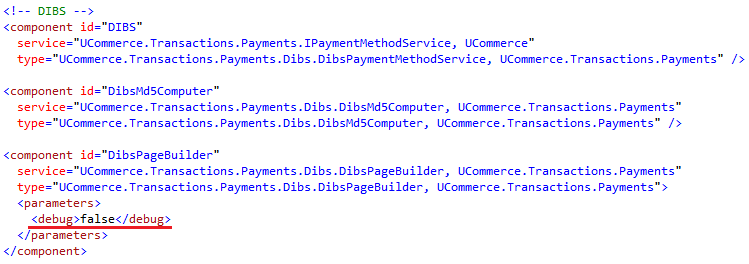General Setup of Payment Methods in Ucommerce
A few general configurations needs to be setup before you can start on configuring a specific payment method.
Ucommerce comes with built-in support for a number of payment providers. This guide will walk you through the common settings for all payment providers.
Afterward a few configurations are needed for your payment provider, which you can find underneath the documentation of the concrete payment provider.
Create Payment Method in Ucommerce
Create a new payment method, by right-clicking on the “Ucommerce -> Settings -> Orders -> Payment Methods” node in the menu.
Click the newly created node and select your payment provider in the Service drop down list.
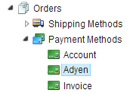
Setup Pipeline
Running a pipeline once payment is authorized can be helpful if you need to complete the order once the customer returns to your site.
The pipeline should usually be set to “Checkout” and save it.
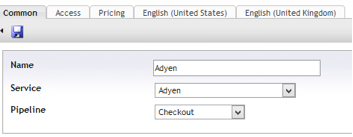
Now the default pipeline that comes with Ucommerce will be run after each successful callback. This sets the Basket to an New Order, gives it an OrderNumber, and other things.
Configure Access Option
After that, you need to select availability under access to match the store you want the payment method to be available together with which countries are available.
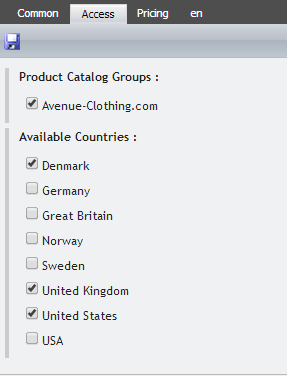
When you have saved the payment method, the back-end displays the different settings you can set for your payment provider.
Enable Acquire, Cancel, and Refund in Ucommerce
Most of our integrated payment providers come with the ability to do automatic acquire, cancel, and refund payments. Underneath the documentation about your payment provider, you can see if it support this functionality.
To be able to acquire, cancel, and refund payments you need to remove the .disabled extention on the folder "Acquire and Cancel Payments.disabled".
You can find folder in the website folder at Ucommerce/Apps.
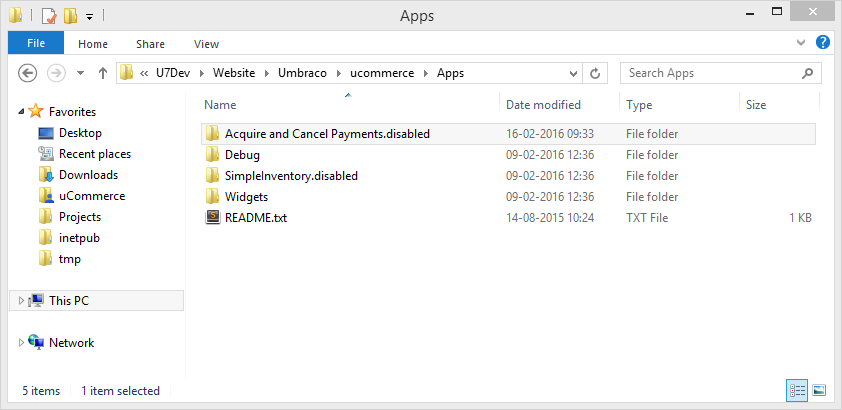
Debug Option
Some of the integrated payment providers also support debugging.
To enable this option you need to change the debug value to true in /ucommerce/Configuration/Payments.config.default underneath the configuration of PageBuilder for your chosen payment provider.