Checklist for Updating Ucommerce
The basic process of updating Ucommerce from one version to another is straightforward when you’re running a default setup: You install the new package on top of the existing one and Ucommerce will figure out what needs to be migrated.
Database updates are handled automatically and will roll you forward without incident. XML files on the other hand are a little more tricky to merge so instead of trying to merge them Ucommerce will overwrite existing config files with newer versions to ensure that the config matches the rolled out binary version of Ucommerce. This means that If you customized any of the Ucommerce configuration files you will have to reapply those changes.
Not to worry though Ucommerce will back up the files before resetting them. You’ll find the older versions sitting next the orignal file with a .backup extension.
Most of the time getting your settings back is a simple matter of copying back the backed up version of your configuration files and you’re done. The steps for manually reregistering your settings are outlined below.
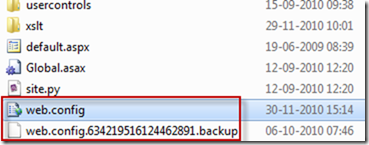
Web.config
Web.config is an interesting file because it’s used by the CMS and Ucommerce itself. During installation Ucommerce merges its configuration with the existing web.config contents preserving any settings not owned by Ucommerce, i.e. the CMS, .NET, basically anything not known by Ucommerce.
Individual Payment Method Service Configurations
Each payment method service built into Ucommerce comes with a configuration file. As these files are rolled out as part of the standard package install process they’re overwritten when you install a newer version of Ucommerce. As with any other file you’ll find your old version of the file sitting next to the new one with a .backup extension.
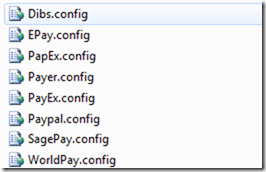
Pipelines
Pipelines are basically XML configuration files which control the tasks executed in each pipeline and the order of execution as well. If you’ve added your own pipeline tasks to the standard Ucommerce pipelines Basket, Checkout, ToCompletedOrder, ToCancelled, or SaveOrder you’ll have to add your custom tasks again after updating.
You’ll find the pipelines in the /ucommerce/pipelines folder.
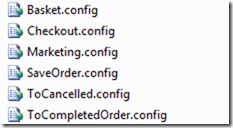
License
If you're updating to a new major version of Ucommerce, e.g. updating from version 3 to 4, you will need a new key for the new version. Please request a new key from the Ucommerce website.
Wrap Up
Ucommerce makes it very easy to update an existing installation provided that you’re running with a standard configuration. There are a couple of things you need to be aware of if you’ve customized the standard configuration files. This check list will make it easy to ensure that you didn’t miss anything when you update your existing site with a newer version of Ucommerce.
