Creating a Custom Pipeline Task
You will learn how to create a custom pipeline task, which can be used to do custom task when Ucommerce executes the basket pipeline or any other pipeline for that matter.
In Ucommerce there's mainly 4 pipelines out of the box getting executed:
-
Basket pipeline
- this is executed each time a user updates the basket (puts stuff into it, adjusts the quantity or removes an item)
-
Checkout pipeline
- this is executed when the user has entered his credit card information and the order is being fullfilled
-
ToCompleted / ToCancelled pipeline
- When the order goes from new order to completed or cancelled.
In this example we'll create a pipeline task that will get executed in the Checkout pipeline. The purpose of this task is to tell a store administrator every time an order goes through the system. To achieve this we first need to:
- Create a visual studio project
- Create a class that implements
IPipelineTask<PurchaseOrder> - Build and deploy the assemblies
- Configure the task in custom.config
On to the code
Below is my class OrderCompletedTask which implements IPipelineTask
namespace UCommerceCodeSamples.Pipelines
{
public class OrderCompletedTask : IPipelineTask<PurchaseOrder>
{
private readonly CommerceConfigurationProvider _provider;
private readonly IEmailService _emailService;
private readonly ICatalogContext _catalogContext;
public OrderCompletedTask(CommerceConfigurationProvider provider,
IEmailService emailService,
ICatalogContext catalogContext)
{
_provider = provider;
_emailService = emailService;
_catalogContext = catalogContext;
}
The next step to achieve this is to implement the method Execute which Ucommerce will be responsible for
calling, whenever the basketpipeline is executed.
public PipelineExecutionResult Execute(PurchaseOrder subject)
{
var localization = new CustomGlobalization(_provider);
localization.SetCulture(new CultureInfo(subject.CultureCode));
var queryStringParams = new Dictionary<string, string>();
queryStringParams.Add("orderguid", subject.OrderGuid.ToString());
queryStringParams.Add("orderid", subject.OrderId.ToString(CultureInfo.InvariantCulture));
var emailProfile = _catalogContext.CurrentCatalogGroup.EmailProfile;
_emailService.Send(localization, emailProfile, "Orders", new MailAddress("[email protected]"), queryStringParams);
return PipelineExecutionResult.Success;
}
Configureing the task
To make Ucommerce use the task we've just created we need to register it in Custom.Config which is the place for you to place your own components and overrides for Ucommerce. The file is found under Configuration/Custom.config in the Ucommerce folder under the cms application.
Below is the registration for the pipelineTask that i've put in the custom.config file.

Below is the ToCompleted pipeline registered. Note that i've used the id registered for the task to register in the ToCompletedPipeLine.
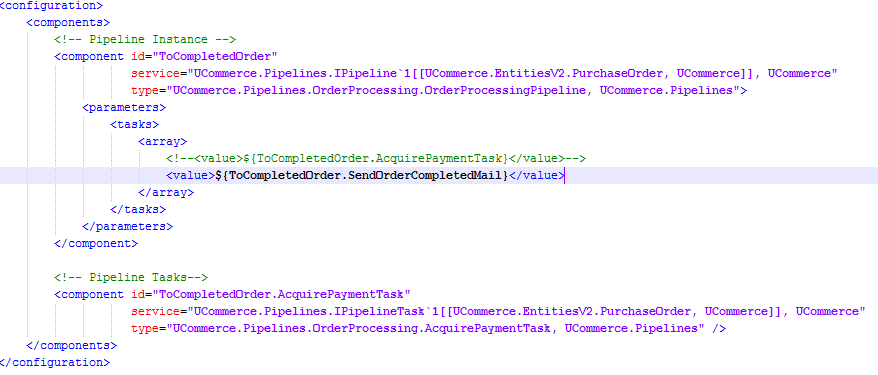
All there's left to do is build and deploy the assemblies into your Application's bin folder.
We've now extended the ToCompleted pipeline with a custom pipeline task.
