Setup Ucommerce to Include Authorize.Net as a Payment Method
Ucommerce comes with built-in support for Authorize.Net payments. This guide will walk you through getting Ucommerce to work with Authorize for payment processing.
With the Authorize.Net you can do authorization of payments, acquire payments and cancellation of payments both via Ucommerce and the back end office of your Authorize.Net subscription.
Settings in Ucommerce
Add a new payment method, under “Ucommerce => Settings => Orders => Payment Methods”, by right clicking the “Payment Methods” leaf and use “Create”. You can use any name you like; I have used “Authorizedotnet”.
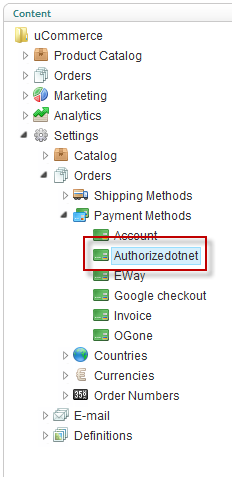
Now we’re ready to configure your new payment method. Click the newly created node and select “Authorizedotnet” in the Service drop down list and select “Checkout” in the pipeline drop down list. Remember to fill out the rest of the required information in the rest of the Tabs.
When you’re done, click the save icon. That’s everything in the Ucommerce interface.
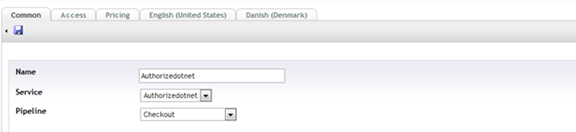
Settings in Your Back-end Office at Authorize.NET
You log in using the “Merchant Log In” page.
First you need to log in to your back end office at: http://Authorize.net
We need to configure your MD5-Hash used for secure communication between your server and Authorize.NET. Click MD5-Hash and create and submit. You need to have this ready by your hand in one of the following steps.
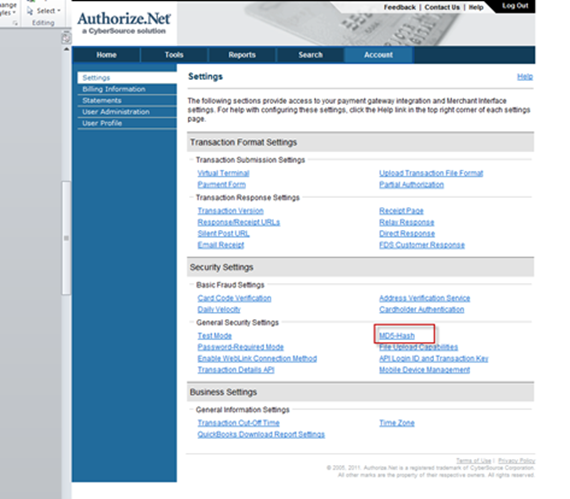
Next we need to configure the payment form.
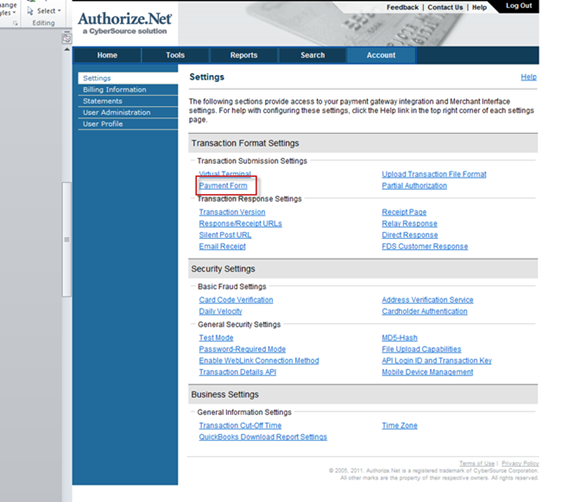
Click “Form fields” in the page you enter after clicking “Payment Form” on the page above.
Check the following boxes off:
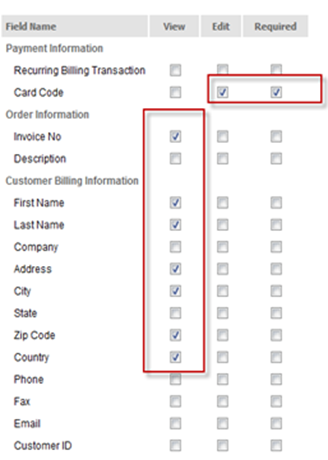
Now we need to visit “API Login ID and Transaction key” section.
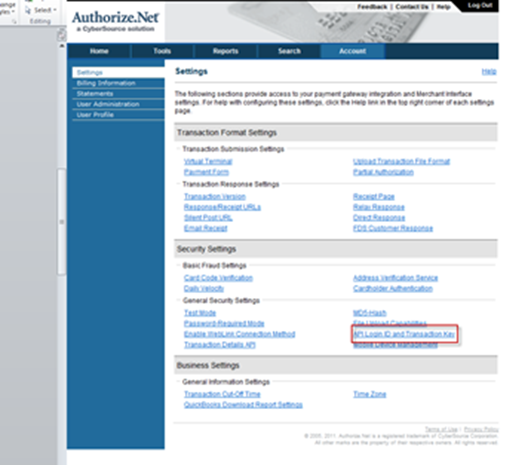
Now you need to create a Transaction Key by answering your secret question which you created upon creating your Authorize.NET account.
Make sure you have the “API Login ID” and “Transaction Key” by your hand as you need them in the last step on configuring your configuration file.
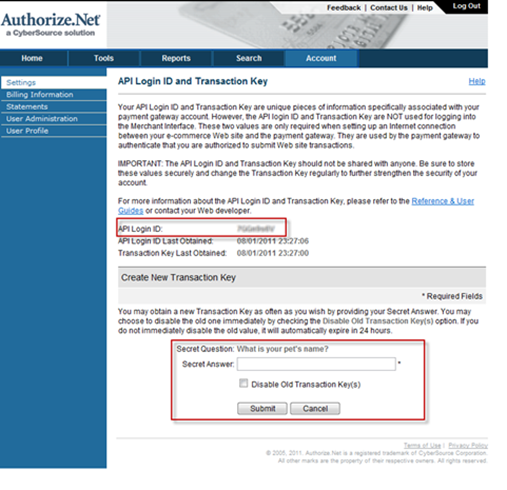
Configuring Auto Acquire and Cancel Payments
Authorize.Net comes with the ability to do automatic acquire and cancel payments. In order to make this work you need to enable a pipeline task.
To enable auto acquire edit the “ToCompletedOrder” pipeline.
To enable auto void/refund edit the “ToCancelled” pipeline.
The pipeline configuration is found in /umbraco/ucommerce/pipelines.
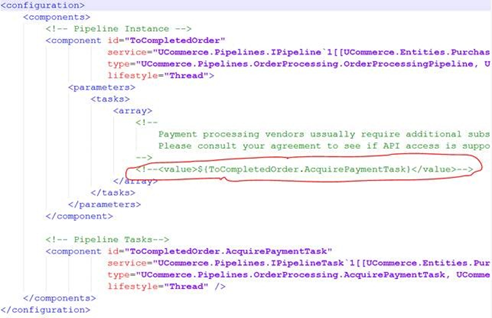
Simply remove “” at the highlighted line. These are HTML comment sections.
Configuring the “Authorizedotnet.config” File
Now we need to edit the ”Authorizedotnet” file in order to match your environment.
You’ll find the configuration file at “rootdir\umbraco\UCommerce\Configuration\authorizedotnet.config” where rootdir is the location on your computer, where Umbraco is installed.
Parameter list for the configuration file:
Parameter name
Value
apiLogin
The API login ID from the backend. Please refer to section of settings in Authorize.NET backend
TransactionKey
The transaction key you’ve created in the back-end configuration.
Md5Hash
You’ll have to define this hash key yourself. Please refer to section of settings in Authorize.NET backend
acceptUrl
This URL redirects your customer back to a specific page at your site after a successful authorization.
declineUrl
This URL redirects your customer back to a specific page at your site if an authorization is declined.
payType
Tells our system what command to send to Authorize.NET
testMode
Application is in test mode. This must be set to false.
debug
Application is in debug mode or not. Set to false for live environments
instantAcquire
Perform instant capture on payment or authorization of a payment.
sandboxMode
Set to true for the sandbox environment and false for test/live environments.
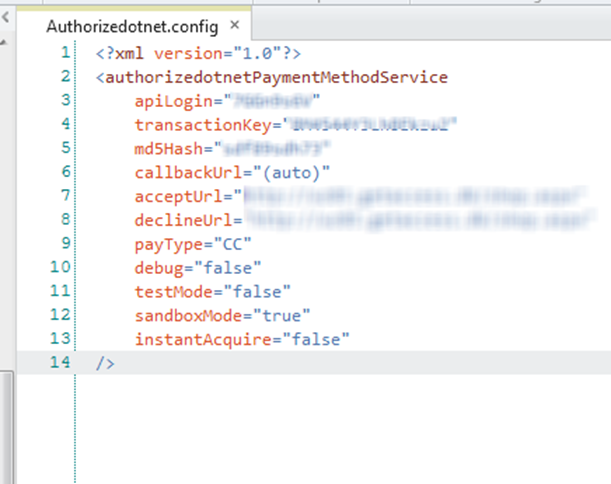
Congratulation - your website now includes payments with the Authorize.NET.
Important: When authorization has been succesfully completed, Authorize will redirect the customer to the acceptpage but notice this page will be under the Authorize.Net’s URL. This is not an error.
